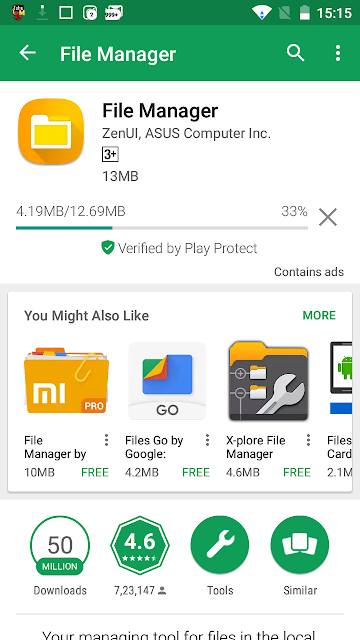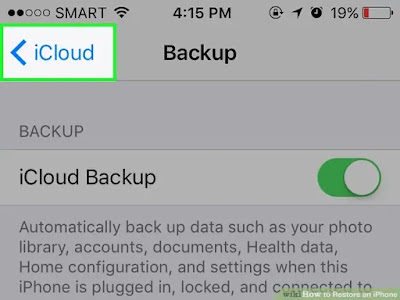First of all let's see what is email client ?
1) Email Client is a program or web application.
2) It is designed to receive,write,send and keep email messages.
3) Before using email client there are require some settings that is address,password,port number,email alia slo other related preferences.
4) The most popular EMAIL CLIENT are Gmail,Apple mail, outlook,yahoo!mail and hotmail.
Let's see webmail prerequisites
1) webmail is an email client as web application.
2) It is running on web server.
3) some examples of webmail are AOL,Gmail,Outlook.com etc.
4) Different types of webmail are Roundcube, Squirrelmail,Horde and Zimbra.
Prerequisites of webmail
Hardware requirement :-
Processor - 1GHZ
RAM - 512MB
Software requirement :-
Any os based on windows , Linux or MAC.
Cookies must be enabled on web browser.
Email Client for Microsoft outlook 2016
1) The most popular Windows based email client is Microsoft outlook 2016.
2) Outlook 2016 is a part of Microsoft office 2016.
3) Outlook is also known as MAPI ( messaging Application Programming Interface).
Prerequisites of Microsoft outlook 2016
Hardware requirement :-
Processor - 1GHZ
RAM - 2GB
MINIMUM HDD SPACE - 3GB
Software requirement :-
Windows 7 SP1
.NET 4 or .NET 4.5 Framework installed.
Email Client prerequisites for Mozilla Thunderbird
1) Mozilla Thunderbird is a free and open source e-mail client .
2) It is cross-platform email client.
3) Version of Mozilla Thunderbird is 45.0
4) It is available for Windows,Linux and MAC machine.
prerequisites of Mozilla Thunderbird
Hardware requirement :-
Pentium 4,
RAM - 1GB
HDD - 200 MB
Macintosh with intel x86 processor
RAM - 512
Hdd - 200 MB
Software requirement :-
Windows XP SP2
Mac OSX 10.6