How to install the local printer in Windows
1. Go to start menu
2. Select setting
4.
open the Devices section. You can notice that the subtitle says “Bluetooth, printers, mouse.”
5. Next, select Printers & scanners on the left side of the windows
6. Then click or tap the “Add a printer or scanner”button.
7. Windows 10 begins “searching for printers and scanners” and displays everything it finds in a list below. If it finds your local printer, click or tap on it.
8. Then, click or tap on the “Add device”button.
9. If your Windows 10 computer does not detect the local printer, click or tap on the link that says “The printer that I want isn’t listed”.
2. Select setting
4.
open the Devices section. You can notice that the subtitle says “Bluetooth, printers, mouse.”
5. Next, select Printers & scanners on the left side of the windows
6. Then click or tap the “Add a printer or scanner”button.
7. Windows 10 begins “searching for printers and scanners” and displays everything it finds in a list below. If it finds your local printer, click or tap on it.
8. Then, click or tap on the “Add device”button.
9. If your Windows 10 computer does not detect the local printer, click or tap on the link that says “The printer that I want isn’t listed”.


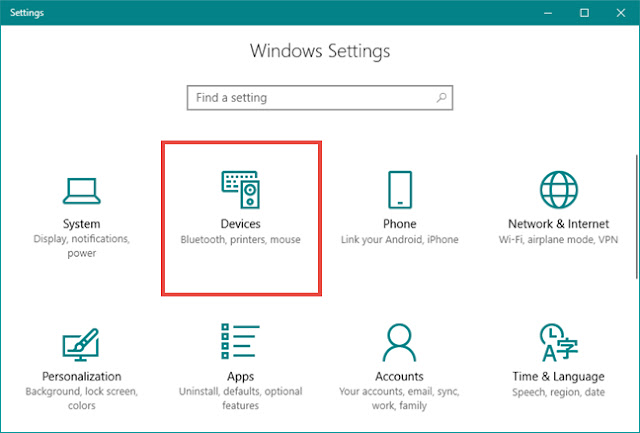









This comment has been removed by the author.
ReplyDelete